Facebook Twitter Feed App
Twitter Feed Set Up
Instructions
Twitter Feed
1. Click
the Following Link:
3. Click
“Get Activation Pin” and select the entire Pin Code and right click,
copy. Save it in a safe place on a document file. As seen here…
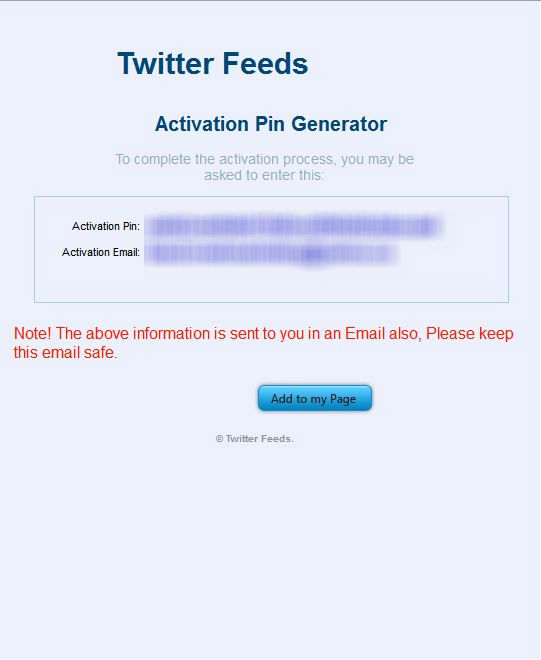 |
4. Then
click “Add to my Page”.
You will
then be presented with a page that looks like this…
Select the
fan page you want the app installed on and click Add Twitter Feed.
5. Click Twitter
Feed in the left hand column of your page.
6. Please
enter your new pin code and the email address you used to purchase the app.
Then click “Activate”.
7. You
will be presented with a page that looks like this, click “Edit Settings”.
8. From here
you insert your details. This is straight forward. Because I am installing this
on my generic recipe page, I thought Rachel Ray would be appropriate, so look
at how I filled in my details…
9.
Next you will notice an area that says “Share Title” and “Share Text”. This you
will want to make compelling because you want to get the new fan’s friends
interested in your fan page. So for mine I would put, “I just received the
recipe to the World’s Best Lasagna” as the title. Then for the Share Text, I
would do something like, “This lasagna is amazing, I received the recipe at
this Facebook page, check it out!”
This way a
friend of that person is going to click on the link, be redirected to your fan
page and do the same thing if you set up the page properly.
10. Once you have edited your “Settings” panel with
the image you want to share and the text you want your fans to post by clicking
the share button you are finished. To see what my Twitter page looks like
visit here…
Congratulations!



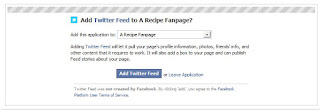

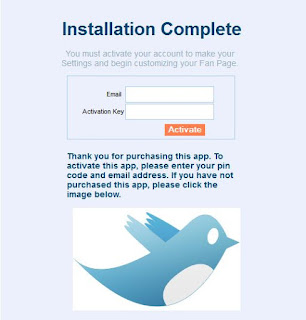








No comments